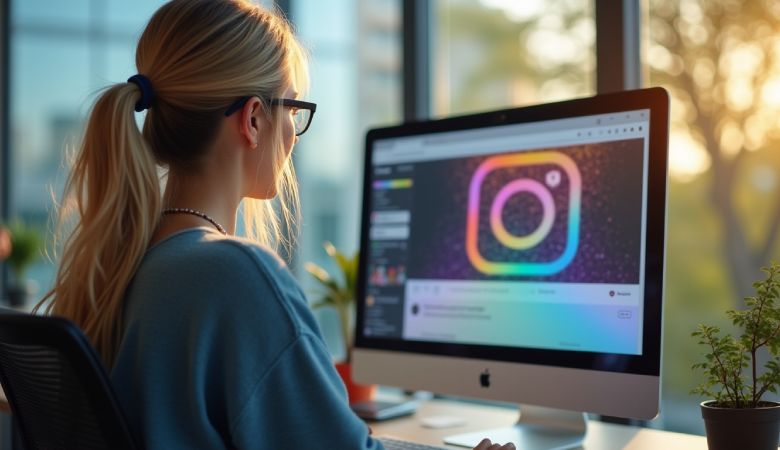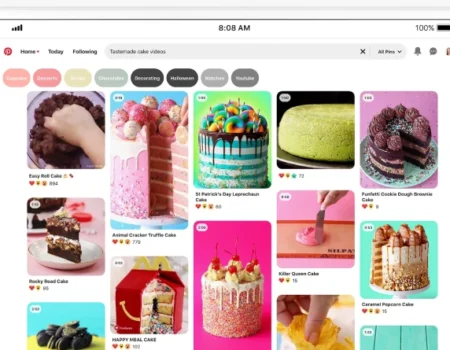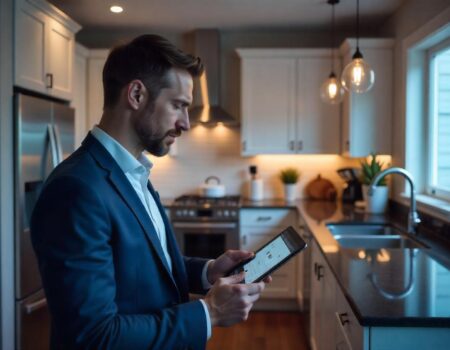How I Repost on Instagram: Ways to Reshare Content From Other Users
Want to share someone else’s post on your Instagram? You’re not alone! Many people and brands love reposting content from other users. It’s a simple way to show support, build community, and keep your Instagram feed interesting. Reposting is often used to share user-generated content like customer photos, reviews, or cool posts from influencers. It helps your page look more real and trusted.
Unlike Facebook or Twitter where you can easily click “share” or “retweet,” Instagram doesn’t have a built-in repost button. But don’t worry!
Whether you’re a business looking to grow or just want to share something fun with your followers, reposting can be a smart move. Let’s explore the simple ways you can reshare content on Instagram and make your feed more exciting!
Why Should Your Brand Repost on Instagram?
Instagram is one of the biggest social media platforms, with over two billion active users each month. This makes it a powerful tool for brands to reach more people quickly. Regular, high-quality posts can take a lot of time and resources, but reposting content can help you keep up without extra effort. Most marketers post 3-4 times a week, so having a collection of content ready is essential.
User-generated content (UGC) works really well. In fact, 93% of marketers say UGC performs better than branded content. This makes sense since many younger buyers, like Gen Z and Millennials, trust UGC when making purchasing decisions. Reposting UGC not only saves time but also connects your brand with your customers, as they share their experiences.
Reposting can also highlight positive reviews and endorsements from customers, fans, or employees. People trust UGC more because it feels genuine, and the person sharing it isn’t being paid.
They’re simply showing their support for your product.
How to Repost on Instagram
Instagram allows you to share other users’ posts, Reels, and videos to your Story, but there are some limits. You can only share content temporarily for up to 24 hours. If you want to keep it on your profile, you can add it to your Story Highlights, but not to your permanent feed or Reels.
If you want to repost content permanently and give credit to the original creator, you can follow these steps to add content to your feed or Story. Here’s how you can do:
- Find the Post or Reel You Want to Share
Start by looking for content that fits your brand. You can search popular hashtags or check your own branded hashtags to find posts from customers or fans. You can also look at the posts that have been tagged.
- Click the Paper Airplane Icon
Once you find the content you can share, click the paper airplane icon next to the Like and Comment buttons.
- Choose “Add to Story”
A menu will pop up, and choose the “Add to Story” option. This lets you quickly share the post on my Instagram Story.
- Edit the Caption
After clicking “Add to Story,” you can see a draft of my Story. Here, you can show or hide the original post’s caption.
- Add Text, Stickers, or Hashtags
This is where you get creative! you can add text, stickers, hashtags, or a link. This helps the repost feel more personal and on-brand, encouraging engagement with your followers.
- Share the Post to Your Story
When you are happy with how it looks, you can click “Your Story” to share it with everyone. If you want to share it with only a few people, you can use “Close Friends.”
- Add to Highlights
If you can’t add reposted content to your feed permanently, you can add it to your Highlights to keep it visible longer. Highlights stay on your profile forever, making them perfect for showcasing important or attractive content.
How to Repost on Instagram Using a Screenshot
Reposting on Instagram using a screenshot is simple and doesn’t require any extra websites. However, this method only works for photos, not videos. Here’s a step-by-step guide:
- Find a Photo to Repost and Take a Screenshot:
First, find the photo you want to share on Instagram. Then, take a screenshot on your phone. On an iPhone, press the Home and Lock buttons together. On a Samsung (Android device), press the Sleep/Wake and Volume Down buttons at the same time.
- Tap the New Post Button:
After taking the screenshot, go to your Instagram account and tap the plus sign at the bottom of the screen to create a new post.
- Resize the Photo:
Your screenshot will include everything on your screen, not just the photo you want to share. Use the app’s tools to crop or resize it until only the photo you want to repost shows. Then, tap Next at the top-right corner.
- Edit and Add Filters:
Like any other Instagram post, you can add filters or adjust the photo’s brightness and colors. You can also add music if you’d like.
- Add a Citation:
Since Instagram doesn’t automatically include the original poster’s info, type “@ + [username]” in your caption to give credit to the original creator. It’s a good idea to send a direct message (DM) to the creator to let them know you’re reposting, which can help build a positive relationship.
- Write a Caption:
Write a caption for the reposted photo. You can also tag people or add a location to make the post easier to find.
- Click Share:
Once you’re happy with your post, click Share to add it to your feed.
Things to Know Before Reposting on Instagram
Before reposting on Instagram, there are a few important things to keep in mind:
- Understand Usage Rights and Permissions:
Make sure you have permission to repost the content. Instagram’s Terms of Use apply, and some posts may have specific usage rights. If you’re unsure, it’s always a good idea to ask the original creator for permission.
- Always Credit the Original Source:
Always give credit to the original creator by tagging them in the post or caption. This shows respect for their work and helps build trust with the community.
- Respect the Original Content’s Context:
Don’t change the meaning of the original post by editing it in a way that alters its message. You can add text or stickers, but the main content should remain authentic.
- Verify the Accuracy of the Post:
Before sharing someone else’s post, make sure the information is correct and up-to-date. Sharing inaccurate content can harm your reputation and mislead your audience.
- Be Mindful of Privacy and Sensitivity:
Always respect privacy when reposting. If the content includes personal or sensitive information, check that it’s okay to share it. Be mindful of the creator’s preferences and privacy settings before reposting their content.
Best Practices for Reposting on Instagram
When you share content on Instagram, here are some simple rules to follow:
- Engage with the Creator:
When you repost someone else’s post, leave a nice comment on their original post. Respond to comments on your repost too. This helps build connections with other creators and can lead to future collaborations or shared posts.
- Be Honest About Sponsored Posts:
If you’re sharing content that’s part of a brand deal, be sure to include hashtags like #sponsored or #ad in the caption. This helps you stay clear of misleading followers and keeps everything transparent.
- Add Your Own Touch:
When resharing a post, don’t be afraid to add your personal touch. For example, share why you like the post or how it fits with your brand. This makes the post feel more authentic to your followers.
- Time Your Posts Well:
Post at times when your audience is most active. Try sharing around lunchtime or early evening for better engagement. Check your Instagram Insights to find the best times to post.
- Don’t Overdo It:
If you repost too often, your profile might start feeling like a mix of other people’s posts. Make sure to share a balance of original content alongside reposted posts to keep your profile interesting.
Apps for Easy Instagram Resharing
- Repost: Posts, Stories, Reels
This app lets you reshare Instagram content and add custom captions to fit your brand’s style. Available for iOS and Android.
- DownloadGram
This tool lets you download Instagram content for reposting on your PC. You don’t need an app; just copy and paste the link to download photos, videos, and stories.
- Snapinsta
With Snapinsta, you can easily download HD-quality Instagram content to share. Just paste the Instagram link into the app and download the post you want.
Frequently Asked Questions About Reposting on Instagram
- How Do You Repost on Instagram?
There are two ways:
- Share a post to your Story by tapping the paper airplane icon under the post, then choose “Add to Story.”
- To repost on your feed, take a screenshot or use an app to download the image, then upload it like a regular post. Don’t forget to credit the original creator!
- Can You Repost from a Private Account?
No, it’s best not to repost from a private account. Always respect their privacy. If you want to repost, ask the owner for permission first.
- How Should You Credit the Original Creator?
Always tag the creator in your caption, for example, “Photo by @username.” You can also use a text sticker with their handle in your Story. This shows respect and makes sure the original creator gets the credit they deserve.
- What if the Post Has a Watermark?
If the original post has a watermark or logo, don’t remove it. Keep it visible to respect the creator’s work. If you want to add your own branding, do so without covering the watermark.
Partner with our Digital Marketing Agency
Ask Engage Coders to create a comprehensive and inclusive digital marketing plan that takes your business to new heights.
Conclusion
In conclusion, reposting on Instagram is a great way to engage with your audience, share user-generated content, and keep your feed fresh. While Instagram lacks a built-in repost feature, you can easily share content via Stories, screenshots, or third-party apps. Remember to always credit the original creator and respect privacy.
Reposting helps brands save time, build trust, and foster community, but it’s important to balance reposts with original content to maintain authenticity. By following best practices, reposting can be an effective strategy for growing your Instagram presence.